At CeeLab we know that the future of efficient business is Video Conferencing, and as Millennials enter the workplace they are going to expect the flexibility that Video Conferencing as a service provides.
On a recent client we picked up a number of tips from Hannah at Videxio which we have summarised below:
How to invite someone to a Video Conference?
To invite someone to a video meeting one of the easiest ways is to invite them via Outlook. At the top of the Outlook menu bar you will find an icon called "New Video Meeting".
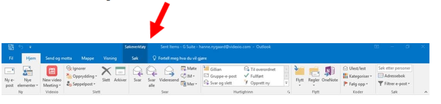
Click on the icon and an invitation will open with instructions on all the ways they can participate in the meeting. The guest chooses how they want to participate and come into the meeting. If you wish you can customize the invitation.
How connect to from the browser?
After you've enabled a user, you can log onto https://my.videxio.com . It works with all browsers, but this is the absolute best option. When you enter via Chrome, you also have a test page before going into the meeting, where you can check that you see yourself, hear yourself and your speakers are working. The settings button etop right takes you to the settings.
General information:
My Meeting Video for smartphone (and tablet)
Videxio has an app for smartphone and tablet. Using this app you can run both telephone and video conferences. You can also call into meetings by using this app. You can download the app Android or Apple . You log into the app with the same address and password as you do for Videxio.
Locking meeting rooms
In Videxio you have the opportunity to "unlock the meeting room." This you can do this from Chrome. When a meeting is locked, no one not already in the meeting can join, and will only get a busy signal. The room is locked you by clicking on the padlock icon on the screen.
Host PIN and PIN Guest
You can use PINs to increase ssecurity in the meeting. You can enter these by logging in to https://my.videxio.com , Click the three dots at the top right, then on his own name and then "My Room". A 'Host PIN' is a code that the host must enter in order to "open meeting". That means no guests can enter before the host has started the meeting. A 'Guest PIN' is a code that guests must enter to access the meeting. One can choose to a) not use PINs at all, b) use only 'Host Pin' or c) both 'Host' and 'Guest.
Join as a guest
One can have guest status when calling in from a browser, phone, Skype for business or a video room. We think that the easiest way to attend as a guest is using the browser and Chrome. They get a chance to test that everything is working properly before they call in.
Here are 8 cards articles that Hannah has written to get you on your way.
What does it really mean to have a user on Videxio? https://support.videxio.com/hc/en-us/articles/115005576028-1-Overview-of-the-user-license
How to call in to the room from Chrome? https://support.videxio.com/hc/en-us/articles/115005576088-2-Make-a-call-from-your-browser
How to deal with participants in a meeting? https://support.videxio.com/hc/en-us/articles/115005407147-4-Manage-your-Room-in-call-
How to invite guests to a meeting? https://support.videxio.com/hc/en-us/articles/115005407207-5-Inviting-guests
How to use the app for Tablet / Smartphone? https://support.videxio.com/hc/en-us/articles/115005576208-6-Using-the-My-Meeting-Video-app
How to call in to a room of regular phone? https://support.videxio.com/hc/en-us/articles/115005576188-7-Join-meeting-room-via-standard-telephone-audio-only-
How to download My Meeting Video app? https://support.videxio.com/hc/en-us/articles/115005576108-3-Download-the-My-Meeting-Video-app
How to use the app? https://support.videxio.com/hc/en-us/articles/115005576208-6-Using-the-My-Meeting-Video-app

